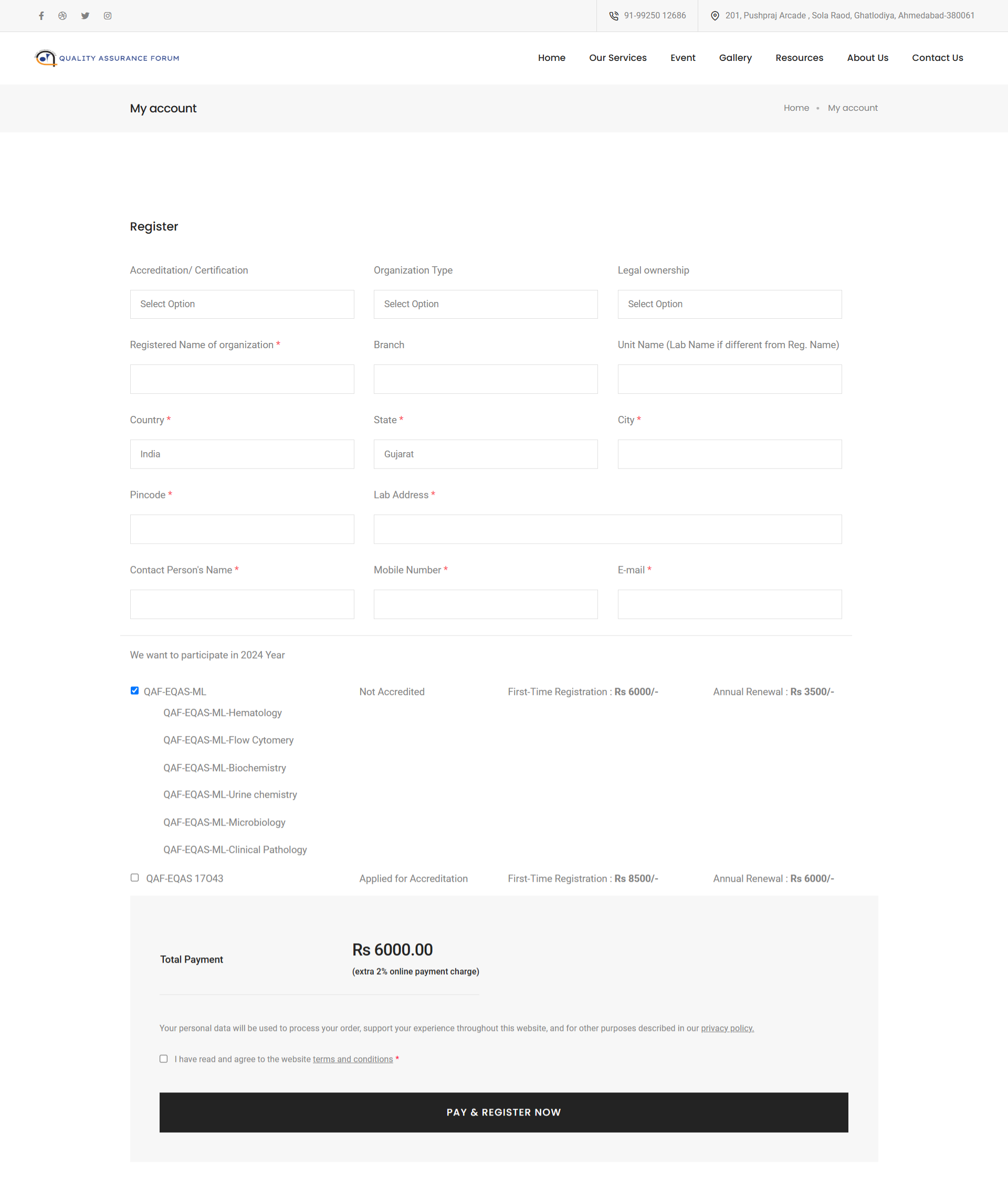Index
Welcome to the QAFORUM Website User Manual. This guide is designed to provide you with detailed instructions on how to effectively use our platform. The manual is structured as follows:
Login Process
This section will guide you through the first steps of using our website, from signing up to navigating the main features.
To begin, please follow these steps:
- Step 1: Access the login page:
- Option 1: On the homepage, click the "Login" button from the slider. This will redirect you to the program or service-specific login section.
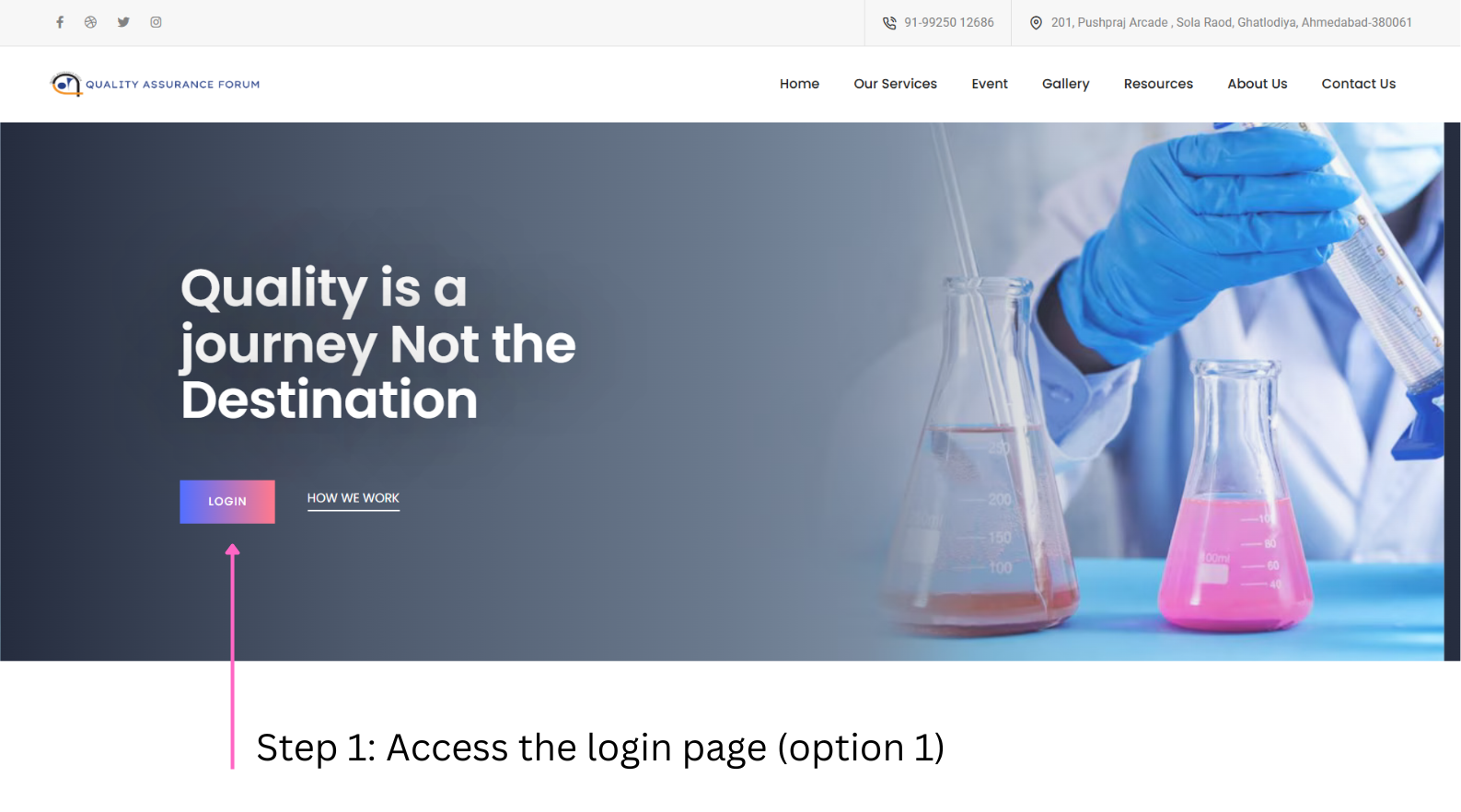
- Option 2: Scroll down manually to the "Discover Our Program/Project" section. Select the desired program or service, then click the "Login" button associated with it. This will open the relevant login page.
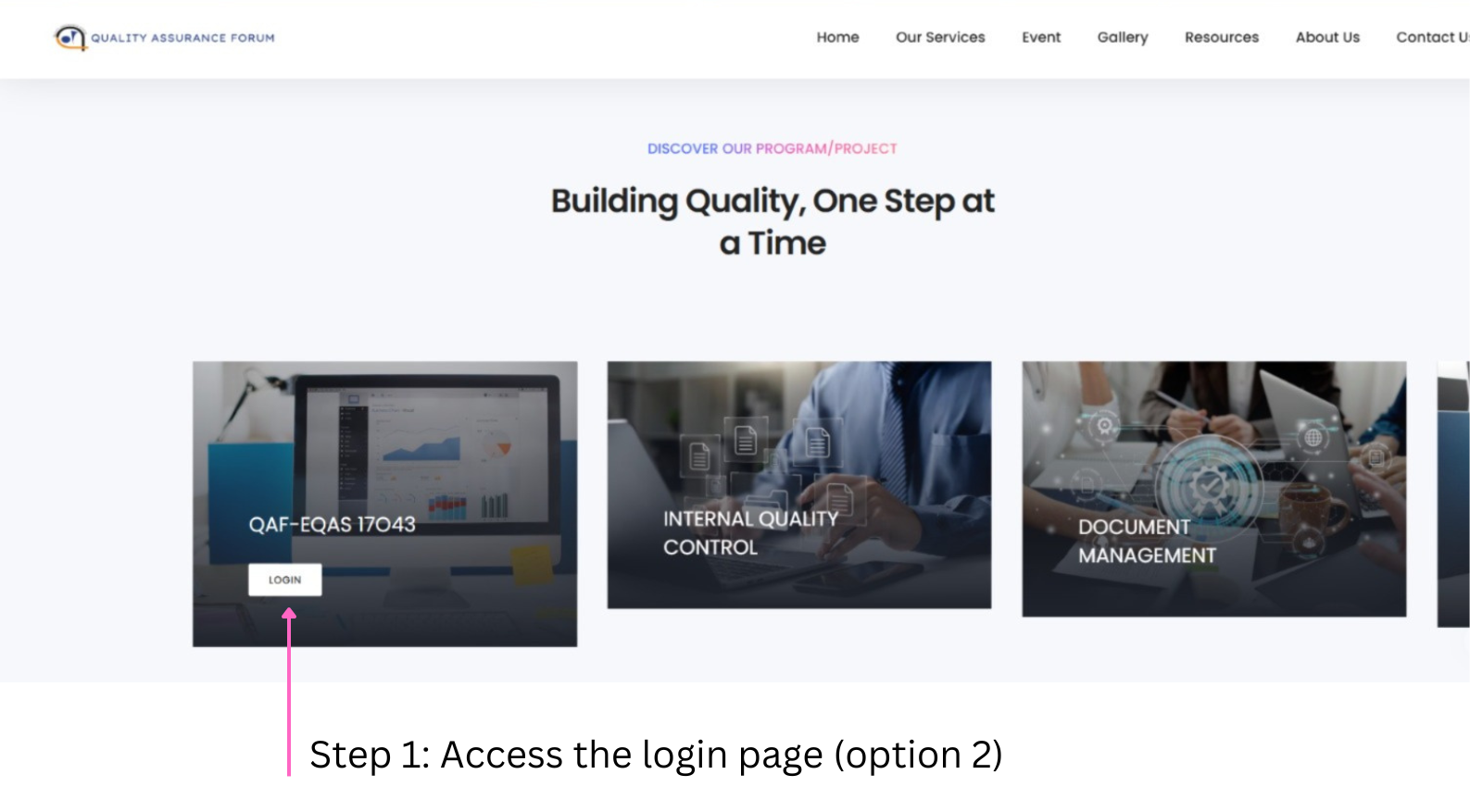
- Option 1: On the homepage, click the "Login" button from the slider. This will redirect you to the program or service-specific login section.
- Step 2: On the login page, enter your Lab ID and Password in the designated fields.
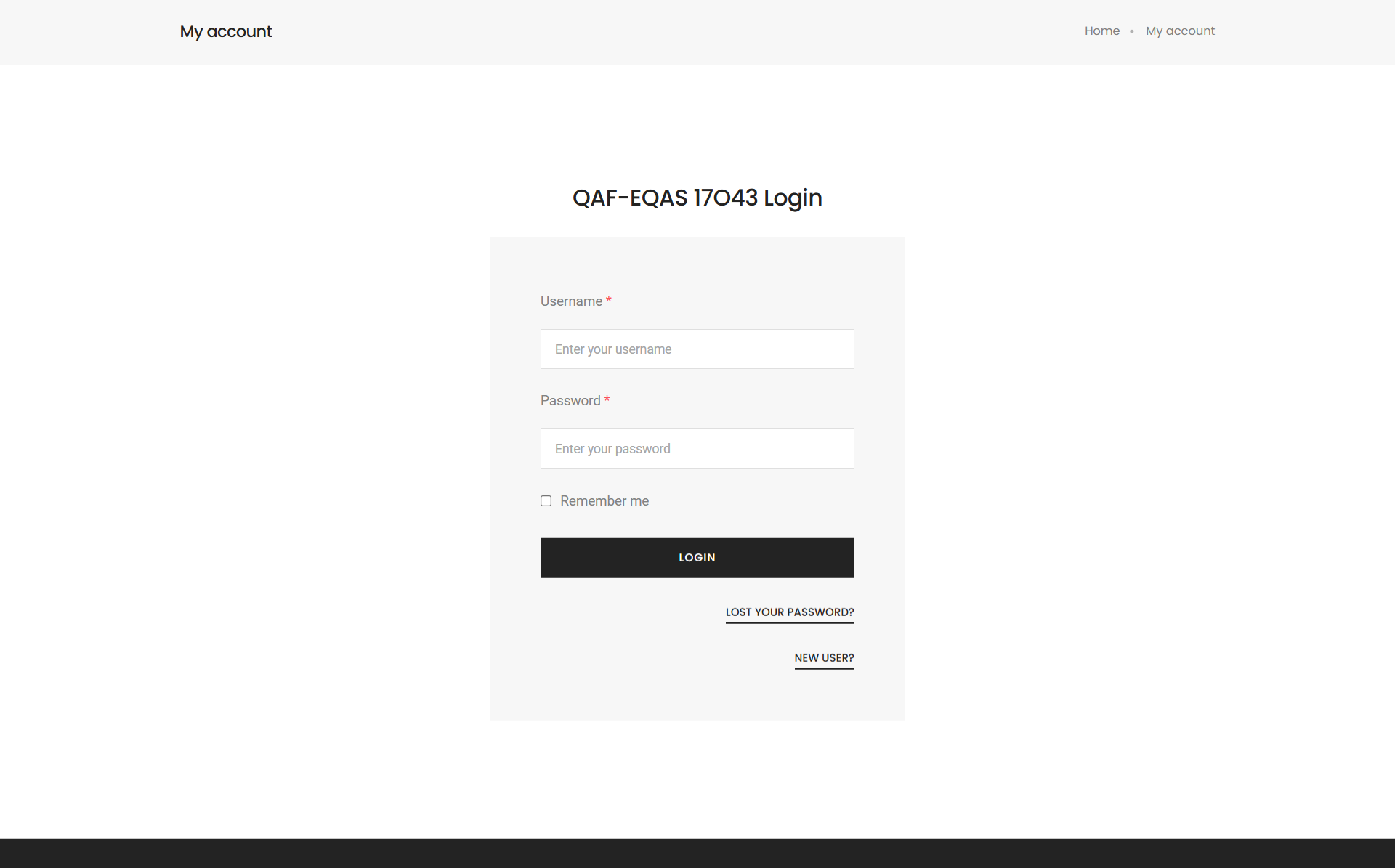
- Step 3: Click the "Submit" button to log in.
- If the credentials are correct, you will be redirected to your user dashboard.
- If you encounter login issues, proceed to the "Forgot Password" option.
- Step 4 (Forgot Password):
- Enter your Lab ID in the provided field.
- The system will automatically send your User ID and Password to the registered email address.
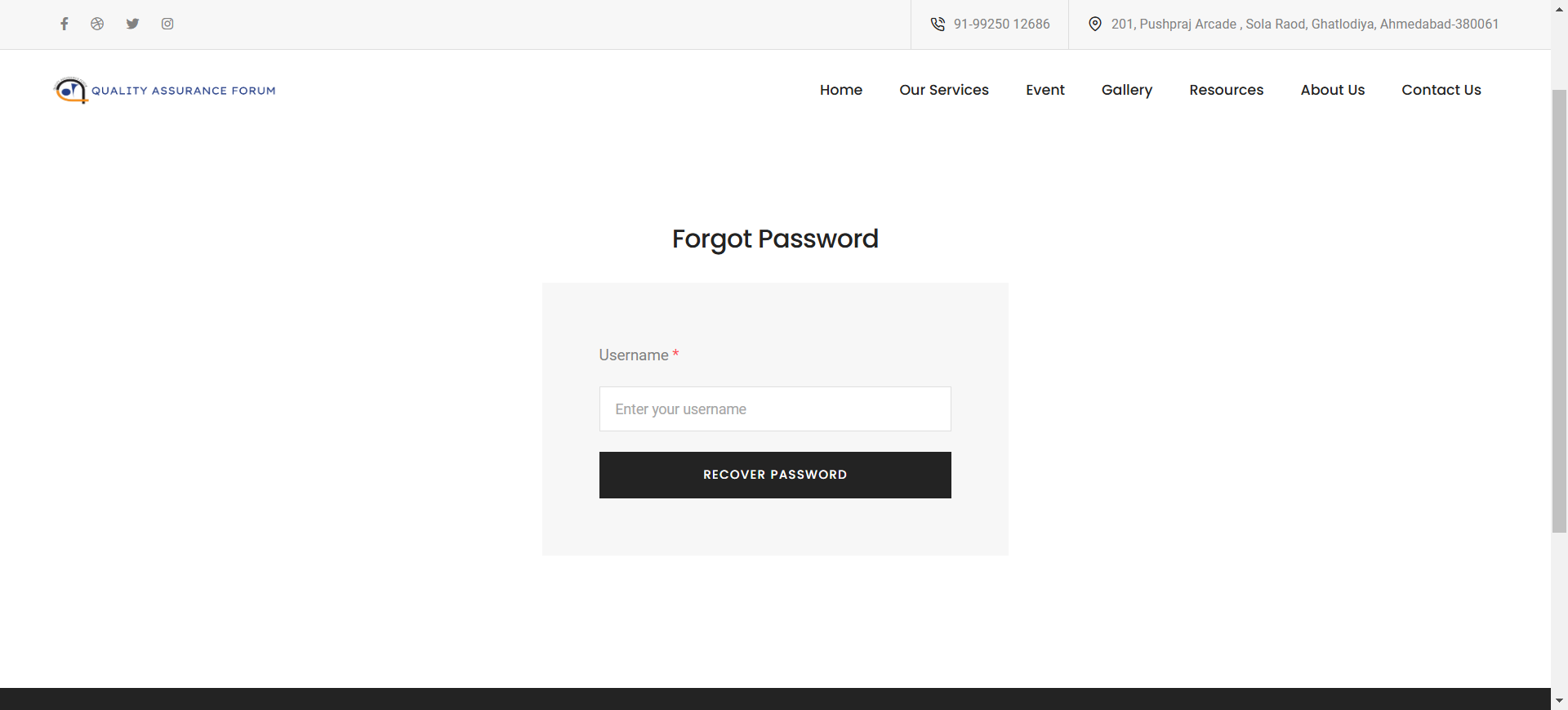
Registration Process
To begin, please follow these steps:
- Step 1: Navigate to the registration page:
- First, go to the Login Page by selecting the desired program or service (as explained in the Login Process).
- On the login page, click the "Register" link or button to be redirected to the registration page.
- Step 2: Fill in the registration form:
- Provide all required Lab Information (e.g., Lab Name, Address, and Contact Details).
- Select the program you wish to register for.
- Step 3: View fee details:
- The system will display the Program Registration Fee and Renewal Fee for the selected program.
- Step 4: Make the payment:
- Click on "Pay and Register" to proceed with the payment.
- Enter the required payment details and confirm the transaction.
- Step 5: Receive confirmation:
- Upon successful payment, you will receive a confirmation email with the payment receipt and your login credentials (User ID and Password).
- Step 6: Access payment slip:
- Log in to your account using the provided credentials.
- Go to the Profile section to download the payment receipt if needed.